In my previous post, I showed you how to use App Center Diagnostics & Analytics in your .NET MAUI app. In this post I’ll show you how you can distribute your app to testers via App Center. I’ll show you how you can integrate this with a release pipeline in Azure DevOps.
Register your application
As in my previous post, you’ll first have to register your application in the App Center portal. This is a bit different depending on your target platform. I will show you how you can do this for iOS and Android. Note that the portal hasn’t been updated yet for MAUI so we’ll have to select the options that are the closest equivalents.
iOS
Select “iOS” and “Xamarin”.
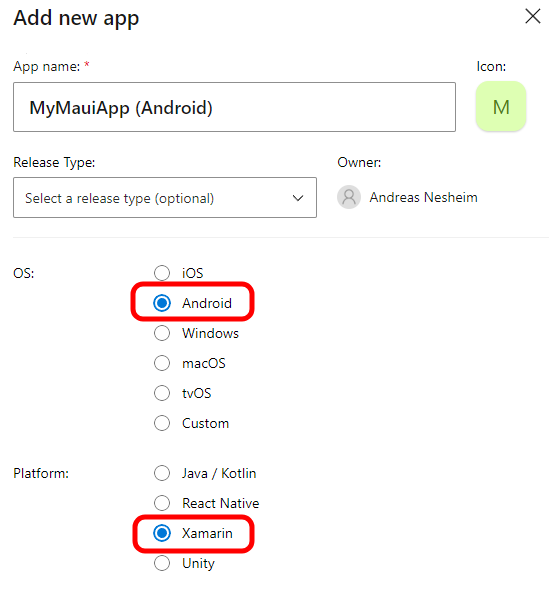
Android
Select “Android” and “Xamarin”.
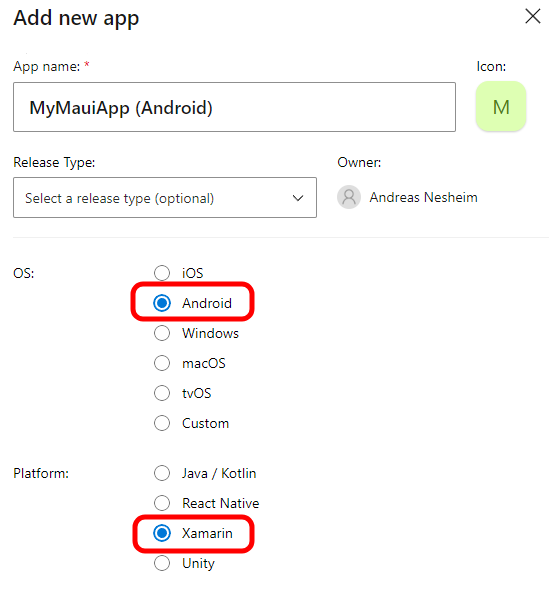
Distribution
In the simplest form, you can distribute your app by manually uploading your .aab/.ipa-file to the App Center dashboard. Here we’ll look at how you can integrate it with a build pipeline in Azure DevOps. For instructions on how to set up a build pipeline in Azure DevOps for your .NET MAUI Android and iOS app, check out my previous posts on this here and here.
Azure DevOps
In Azure DevOps, navigate to Releases under Pipelines and create a new release pipeline. Select Empty job as a template and connect it to the build artifact for your Android or iOS build. For iOS, you might need to set that your release pipeline should run on a Mac.
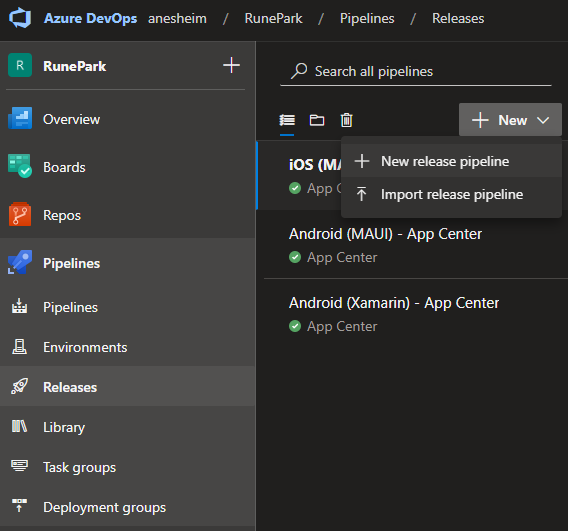
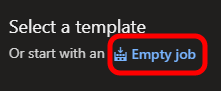
In the created stage, add a task item and search for the App Center distribute task.
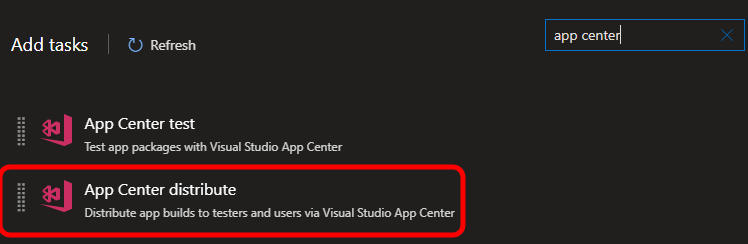
Fill in the fields for the task, including creating a service connection to App Center. You can do this by clicking the “Manage” button, “New service connection” and search for App Center. Enter the App slug, binary file path and release notes. If you have a f.ex. a Markdown file with your release notes, you can point to this too. Now click “Save”, and you should have your release pipeline set up! Test it out by clicking “Create release” up in the top-right corner.
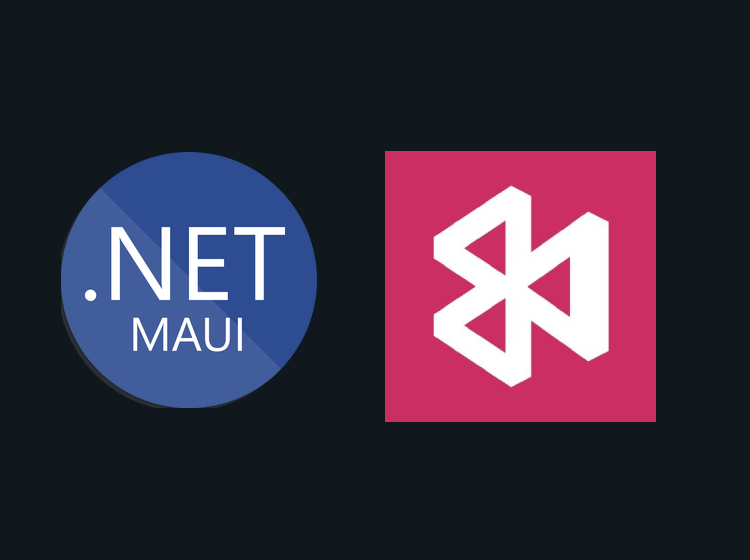
2 thoughts on “Using App Center Distribution with .NET MAUI”